To install Carplay in your car, you need to follow a few simple steps. First, ensure that your car is compatible with Carplay.
Then, connect your iPhone to your car’s USB port, and follow the on-screen instructions to complete the installation process. Carplay enhances your driving experience by allowing you to access your iPhone apps, make calls, send messages, and use navigation services while keeping your focus on the road.
Integrating Carplay into your vehicle provides a seamless connection between your iPhone and car’s infotainment system. With Carplay, you can safely access and control your favorite apps on your iPhone while driving. This feature supports various apps, such as Maps, Phone, Messages, Apple Music, and third-party apps like Spotify, WhatsApp, and Google Maps. Transform your driving experience and stay connected on the road by installing Carplay in your car.

Understanding Carplay And Its Benefits
What is Carplay and why is it popular?
Carplay is a revolutionary technology developed by Apple that allows iPhone users to seamlessly integrate their devices with their car’s infotainment system. With Carplay, you can access various apps and functions from your iPhone directly through your car’s dashboard display. Whether it’s making calls, sending messages, or even using navigation apps, Carplay offers a convenient and safe way to stay connected while on the road.
One of the reasons why Carplay has gained immense popularity is its user-friendly interface. Apple has designed the interface to be simple and intuitive, allowing users to easily navigate through menus and access their favorite apps without distractions. With its sleek and familiar design, Carplay offers the same seamless experience that iPhone users love.
Another major factor contributing to Carplay’s popularity is its compatibility with a wide range of car models. Many leading car manufacturers have partnered with Apple to offer Carplay as a standard or optional feature in their vehicles. This means you don’t necessarily need to buy a brand-new car to enjoy the benefits of Carplay. You can simply install it in your existing car and enjoy the same level of integration and convenience.
Benefits of installing Carplay in your car
Installing Carplay in your car brings a plethora of benefits that enhance your overall driving experience. Here are some of the key advantages:
- Access to your favorite apps: With Carplay, you can access and use your favorite iPhone apps right from your car’s infotainment system. Whether it’s listening to music on Apple Music, getting directions with Apple Maps, or even sending messages through iMessage, Carplay provides a seamless connection between your iPhone and car.
- Hands-free and eyes-free operation: Carplay allows you to use your iPhone while keeping your hands on the steering wheel and your eyes on the road. You can make calls, send text messages, or use voice commands to control various functions, minimizing distractions and increasing overall safety.
- Integrated navigation: With Carplay, you can take advantage of Apple Maps’ accurate and up-to-date navigation system. Get real-time traffic updates, turn-by-turn directions, and even recommendations for nearby attractions or restaurants, all without needing to handle your phone.
- Seamless Siri integration: Carplay leverages the power of Siri, Apple’s virtual assistant, to provide a truly hands-free experience. You can use Siri to dictate messages, make phone calls, play music, or even ask for directions, all with simple voice commands.
- Enhanced audio experience: Carplay allows you to enjoy your favorite music, podcasts, or audiobooks effortlessly. You can access your Apple Music library, stream music from popular apps like Spotify or Pandora, or even tune in to your favorite radio stations, all through your car’s dashboard display.
- Future-proof technology: Carplay constantly evolves and receives updates, ensuring that you’ll always have access to the latest features and improvements. As new apps and functionalities become available, your Carplay-enabled car will automatically benefit from these updates, keeping you at the forefront of in-car technology.
By installing Carplay in your car, you can bring the power and convenience of your iPhone directly to your fingertips while driving. Experience a safer, more connected, and enjoyable journey with Carplay.
Checking Compatibility And Requirements
When it comes to installing Carplay in your car, it is important to first check the compatibility and requirements. This step is crucial to ensure a seamless integration of the Carplay system into your vehicle. In this section, we will guide you on how to determine if your car is compatible with Carplay and provide a list of requirements for installing Carplay in your car.

How to Determine if Your Car is Compatible with Carplay
Determining the compatibility of your car with Carplay is a straightforward process. Apple, the developer of Carplay, provides a list of supported car models on their official website. Here’s how you can check:
- Visit the official Apple Carplay website.
- Look for the “Compatible Models” section.
- Search for your car’s make and model in the list.
- If your car is listed, congratulations! It means your car is compatible with Carplay.
In case you are unsure about your car’s make and model, you can refer to your vehicle’s manual or contact the manufacturer for assistance. It’s important to note that not all car models come with built-in Carplay compatibility. However, don’t worry if your car isn’t on the list – there are aftermarket solutions available that can be installed to enable Carplay functionality in your vehicle.
List of Requirements for Installing Carplay in Your Car
Before proceeding with the installation, make sure you have the following requirements:
- A compatible iPhone model with the latest iOS version. Carplay requires an iPhone 5 or later.
- A lightning cable to connect your iPhone to the Carplay system.
- A car stereo or infotainment system that supports Carplay.
- If your car stereo or infotainment system doesn’t have built-in Carplay, you will need an aftermarket Carplay receiver. These receivers can be easily installed by a professional or using a DIY method.
- A strong and stable internet connection, either through Wi-Fi or cellular data, to fully utilize Carplay features such as real-time navigation and music streaming.
- Ensure your iPhone is updated with the latest version of the Carplay-compatible app you intend to use, such as music streaming apps or GPS navigation apps.
Once you have checked the compatibility and gathered the necessary requirements, you are ready to move on to the installation process. In the next section, we will guide you through the step-by-step installation of Carplay in your car.
Preparing Your Car For Installation
Before installing Carplay in your car, it is crucial to ensure that your car is prepared for the installation process. This involves checking the car’s software version and updating if necessary, as well as undertaking pre-installation preparations and precautions. By following these steps, you can ensure a smooth and successful installation of Carplay in your car.
Checking the car’s software version and updating if necessary
One of the first steps in preparing your car for Carplay installation is to check the current software version of your car’s infotainment system. This will determine whether an update is required or not. To check the software version, follow these simple steps:
- Start your car and ensure that the infotainment system is powered on.
- Go to the settings menu of the infotainment system.
- Navigate to the software information or system information section.
- Look for the software version number displayed on the screen.
If the software version is outdated or not compatible with Carplay, it is necessary to update it before proceeding with the installation. Updating the software ensures that your car’s infotainment system is equipped with the latest features and functionalities required for Carplay compatibility.
Pre-installation preparations and precautions
Once you have confirmed the software version of your car’s infotainment system, it is time to undertake pre-installation preparations and precautions. These steps will help you ensure a seamless installation process without encountering any issues:
- Read the installation instructions: Before starting the installation process, carefully read and understand the installation instructions provided by the Carplay manufacturer. This will familiarize you with the required tools, steps, and precautions necessary for the installation.
- Gather the necessary tools: Ensure that you have all the tools required for the installation. This may include screwdrivers, trim removal tools, wire connectors, and other specific tools mentioned in the installation instructions.
- Disconnect the car battery: When working with the car’s electrical system, it is essential to disconnect the car battery to avoid any electrical mishaps. Familiarize yourself with the correct procedure for disconnecting and reconnecting the battery to prevent any damage.
- Protect the surrounding interior: To prevent any scratches or damage to the car’s interior, it is wise to lay protective cloth or mats around the installation area. This will ensure that the installation process does not leave any unwanted marks or stains on your car.
- Follow safety precautions: Always prioritize your safety during the installation process. Use appropriate safety gear such as gloves and goggles to protect your hands and eyes. Additionally, be mindful of any sharp edges or potential hazards that could cause injury.
By carefully following these pre-installation preparations and precautions, you can minimize the chances of encountering any issues during the Carplay installation process. It is always better to be well-prepared and cautious to ensure a successful and hassle-free installation of Carplay in your car.

Connecting And Activating Carplay
Welcome to another exciting installment of our series on installing Carplay in your car! In this post, we will be focusing on the essential steps for connecting and activating Carplay. By the end of this guide, you’ll have the power to seamlessly integrate your iPhone with your car’s media system, unlocking a world of convenience and entertainment while you’re on the road.
Step-by-step guide to connecting your iPhone to Carplay
Connecting your iPhone to Carplay is a straightforward process that requires just a few simple steps. Follow the instructions below:
- Begin by checking if your car’s media system supports Carplay. Not all car models are equipped with this feature, so it’s important to verify compatibility.
- Ensure that your iPhone is running an updated version of iOS. Carplay is compatible with iOS 10 and above, so make sure you’ve updated your device to the latest software.
- Using the USB cable that came with your iPhone, connect it to the Carplay-enabled USB port in your car. This cable ensures a stable connection between your device and the media system.
- Once your iPhone is connected, you should see the Carplay icon appear on your car’s media display. Select it to proceed.
- Follow the on-screen prompts to complete the setup process. You may be asked to grant permission for Carplay to access certain features on your iPhone, such as contacts, messages, and Siri. Accept these permissions to enjoy the full benefits of Carplay.
Activating Carplay on your car’s media system
Now that you’ve successfully connected your iPhone to Carplay, the next step is to activate it on your car’s media system. Here’s how:
- Access the menu or settings on your car’s media system. The exact steps may vary depending on your car’s make and model, so consult the user manual if needed.
- Navigate to the Carplay settings section.
- Locate your iPhone’s name in the list of available devices.
- Enable the Carplay option for your iPhone by selecting the checkbox or toggle switch.
Once you’ve completed these steps, you’re all set! Your iPhone is now connected and activated with Carplay, ready to enhance your driving experience.
Remember, with Carplay, you’ll have access to a range of features and apps that you can control using your car’s touchscreen, voice commands, or steering wheel controls. Enjoy seamless integration of Apple Maps, Messages, Phones, Music, and more while keeping your focus on the road.
Stay tuned for more exciting guides on making the most out of Carplay’s impressive capabilities!
Configuring Carplay Settings
Configuring the settings of Carplay is an essential step in getting the most out of this revolutionary technology. By customizing the features and settings, you can personalize your driving experience and ensure that Carplay functions exactly the way you want it to. In this section, we will guide you through the process of customizing Carplay features and settings, understanding and adjusting voice control options, and making sure that Carplay is perfectly tailored to your needs.
How to Customize Carplay Features and Settings
Personalization is key when it comes to Carplay, and luckily, there are a range of customizable features and settings that you can tweak to suit your preferences. To get started, follow these steps:
- Connect your iPhone to your Carplay-compatible car using a USB cable.
- On your car’s display or infotainment system, locate the Carplay icon and tap on it to launch the Carplay interface.
- Once Carplay is active, navigate to the Settings app.
- Within the Settings app, you will find various options that you can customize, such as the order of the icons on the Carplay home screen, the audio and visual settings, and the apps that are displayed on the Carplay interface.
- Tap on the desired option and make adjustments according to your preferences. For example, you can rearrange the icons on the Carplay home screen by tapping and dragging them into the desired order.
- Once you have customized the settings, exit the Settings app and enjoy your personalized Carplay experience.
By taking the time to customize the features and settings of Carplay, you can ensure that it aligns perfectly with your driving needs and preferences.
Understanding and Adjusting Voice Control Options
One of the most convenient aspects of Carplay is its voice control functionality, which allows you to interact with your Carplay interface without taking your hands off the wheel. To make the most of this feature, it’s important to understand and adjust the voice control options accordingly. Follow these steps:
- Launch the Carplay interface on your car’s display or infotainment system.
- Navigate to the Settings app within Carplay.
- Locate the “Siri & Search” option and tap on it.
- Within the Siri & Search settings, you can adjust various options related to voice control, such as enabling “Hey Siri” activation, changing the language and voice of Siri, and enabling or disabling voice feedback.
- Tap on the desired option and make adjustments as per your preferences.
- Exit the Settings app and enjoy the seamless and hands-free voice control provided by Carplay.
By understanding and adjusting the voice control options, you can optimize the usage of Carplay, allowing for a safer and more convenient driving experience.

Troubleshooting Common Installation Issues
Installing Carplay in your car can greatly enhance your driving experience by seamlessly integrating your iPhone with your car’s infotainment system. However, like any technology installation, it’s not always a straightforward process. In this section, we will discuss the common problems encountered during Carplay installation and provide you with solutions and troubleshooting tips to ensure a smooth installation process.
Common problems encountered during Carplay installation
When you are attempting to install Carplay in your car, you may come across several common issues that can hinder the installation process. These issues include:
- Compatibility problems with your car’s infotainment system.
- Issues with the software version on your iPhone or your car’s system.
- Problems with the connection between your iPhone and your car.
- Audio or display issues.
- Connection dropouts or intermittent connectivity.
Solutions and troubleshooting tips for a smooth installation process
To ensure a smooth installation process and overcome the common issues mentioned above, follow these troubleshooting tips:
| Problem | Solution/Troubleshooting Tips |
| Compatibility problems with your car’s infotainment system. |
|
| Issues with the software version on your iPhone or your car’s system. |
|
| Problems with the connection between your iPhone and your car. |
|
| Audio or display issues. |
|
| Connection dropouts or intermittent connectivity. |
|
By following these troubleshooting tips, you should be able to overcome the common installation issues that may arise when installing Carplay in your car. Enjoy the seamless integration of your iPhone with your car’s infotainment system and enhance your driving experience.
Exploring Carplay Features And Apps
Overview of popular Carplay apps and their functionalities
Carplay offers a wide range of apps that allow you to extend your iPhone’s capabilities directly to your vehicle’s dashboard. Whether you’re a music lover, a navigation aficionado, or looking to stay connected on the go, Carplay has you covered. In this section, we will explore some of the most popular Carplay apps and their functionalities to help you make the most out of your driving experience.
Tips for maximizing your Carplay experience
To ensure an optimal Carplay experience, there are a few tips you can follow to enhance your driving time:
- Keep your apps updated: Regularly check for updates in the App Store to ensure you have the latest versions of your Carplay-compatible apps. Updates not only bring new features but also fix bugs and improve overall performance.
- Customize your Carplay home screen: Arrange your favorite apps on the Carplay home screen for easy access. Simply press and hold an app icon until it starts to wiggle, then drag it to your desired location.
- Utilize Siri for hands-free control: Take advantage of Siri’s voice commands to navigate, make phone calls, send messages, and play music without taking your hands off the wheel.
- Consider Carplay-optimized accessories: Enhance your Carplay experience with accessories such as wireless chargers, mounts, and Bluetooth adapters. These accessories can make your Carplay setup more convenient and seamless.
- Take advantage of third-party apps: While Carplay comes preloaded with a variety of apps, don’t forget to explore third-party options available on the App Store. These apps can further enhance your Carplay experience with unique features and functionalities.
By following these tips, you can ensure a smooth and enjoyable Carplay experience, tailored to your preferences and needs.
Frequently Asked Questions
If you’re considering installing Carplay in your car, you may have a few questions about the process and usage. In this section, we address some of the common questions related to Carplay installation and provide expert answers and tips to ensure a smooth experience.
Commonly asked questions about Carplay installation and usage
- What is Carplay and why should I install it in my car?
Carplay is Apple’s proprietary system that allows you to seamlessly integrate your iPhone with your car’s infotainment system. It offers a range of features like hands-free calling, messaging, navigation, music playback, and access to various apps, all with a user-friendly interface designed for use while driving. By installing Carplay, you can enhance your driving experience by staying connected and entertained while keeping your focus on the road.
2. Can I install Carplay on any car?
Carplay is compatible with a wide range of vehicles manufactured after 2014. However, not all cars come with built-in Carplay support. If your car doesn’t have Carplay, you can still install an aftermarket Carplay system that connects to your car’s infotainment system. These systems are available in different configurations and can be installed by a professional or as a DIY project, depending on your comfort level.
3. How do I install Carplay in my car?
The installation process may vary depending on your car’s make and model, as well as the type of Carplay system you are installing. However, the general steps involve:
- Identifying your car’s compatibility with Carplay
- Purchasing a Carplay system compatible with your vehicle
- Preparing the necessary tools and equipment
- Removing the existing radio or head unit
- Installing the Carplay system and connecting it to your car’s infotainment system
- Testing the functionality and making any necessary adjustments
It is recommended to follow the installation instructions provided by the manufacturer or consult a professional for assistance, especially if you are not familiar with car electronics.
Expert answers and tips for addressing common concerns
1. Will installing Carplay void my car’s warranty?
Installing Carplay should not void your car’s warranty as long as it does not cause any damage to the original components of your vehicle. However, it is always best to consult your car manufacturer or a certified dealer to ensure compatibility and to clarify any concerns regarding warranty.
2. Can I use Carplay without an iPhone?
No, Carplay requires an iPhone to function as it relies on the device for its features and functionality. Your iPhone must be running a compatible version of iOS, typically iOS 7.1 or later.
3. Can I control Carplay using voice commands?
Absolutely! One of the primary advantages of Carplay is its integration with Siri, Apple’s virtual assistant. You can control Carplay by using voice commands to make calls, send messages, play music, get directions, and more. Just press and hold the voice control button on your steering wheel or tap the voice control option on the Carplay interface.
4. Are all iPhone apps compatible with Carplay?
Not all iPhone apps are compatible with Carplay. However, there is a growing number of popular apps that are designed specifically for Carplay, including Apple Music, Maps, Messages, Phone, Podcasts, and more. Check the App Store for Carplay-compatible apps to enhance your Carplay experience.
Before installing Carplay in your car, it’s essential to research and gather all the necessary information to ensure a successful installation. Remember, if you are not confident in your installation skills, it’s always wise to seek professional assistance to avoid any potential issues. By following the proper steps and using the right Carplay system, you can enjoy a seamless and convenient integration between your iPhone and your car’s infotainment system.
Conclusion
Installing Carplay in your car is an easy and convenient way to enhance your driving experience. By following the step-by-step guide in this blog post, you can seamlessly integrate your iPhone with your car’s infotainment system. Whether you want to enjoy hands-free calling, access your favorite apps, or navigate with ease, Carplay is a game-changer.
Don’t miss out on the benefits it offers – start transforming your car today.